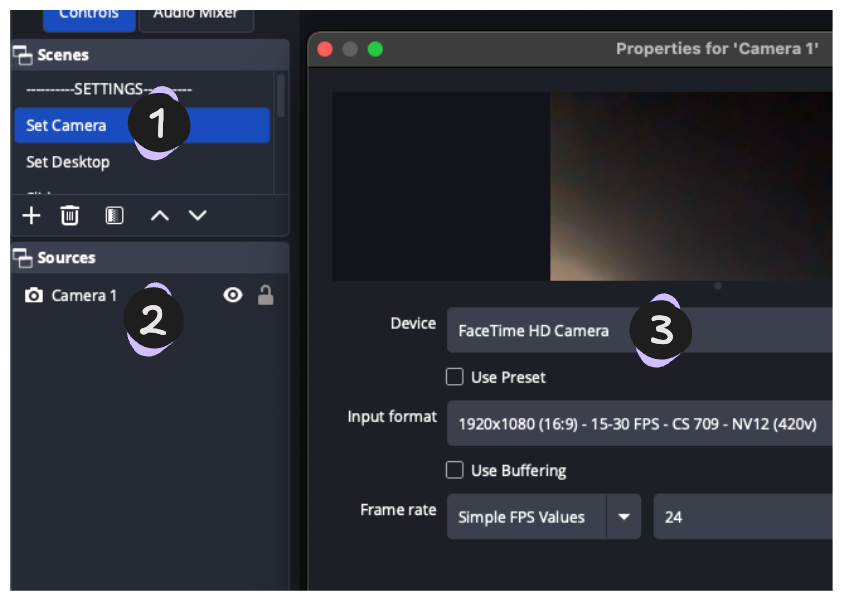Getting Started
Requirements
- A Slides.com presentation link.
Optionally, create a Slides.com account (starting at $5 usd per month) to create your own presentations.
- Download OBS
- Open Broadcast Studio Free and Open Source software for video recording and live streaming.
OBS Configuration:
Import the Slide Studio Scene Collection
- Download the Slides Studio OBS Scene Collection download link.
- In OBS Import the Slides Studio OBS collection
a. On the file menu click, "Scene Collection" -> "Import"
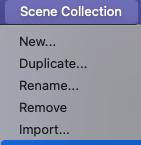
- Select the Scene Collection.
a. "Scene Collection" -> "Slides.com_Collection"
Enable the OBS WebSocket Server
- On the file menu click, "Tools" -> "WebSocket Server Settings"
- Check the "Enable WebSocket server" option
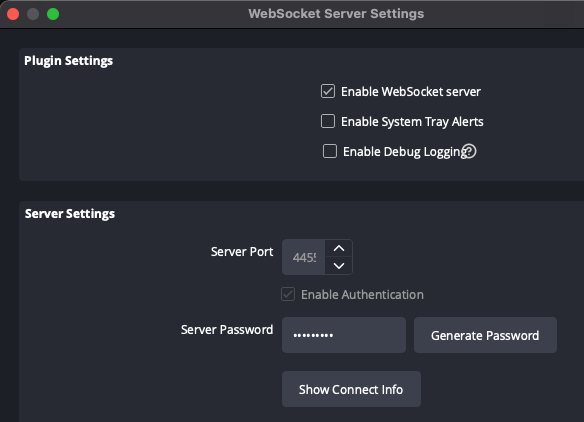
- Click the "Show Connect Info" button to view the Server Password.
Select a Camera
- Select the Scene named "Set Camera"
- Double click the Source named "Camera 1" to open the source properties window
- Use the "Device" drop down to select a camera.